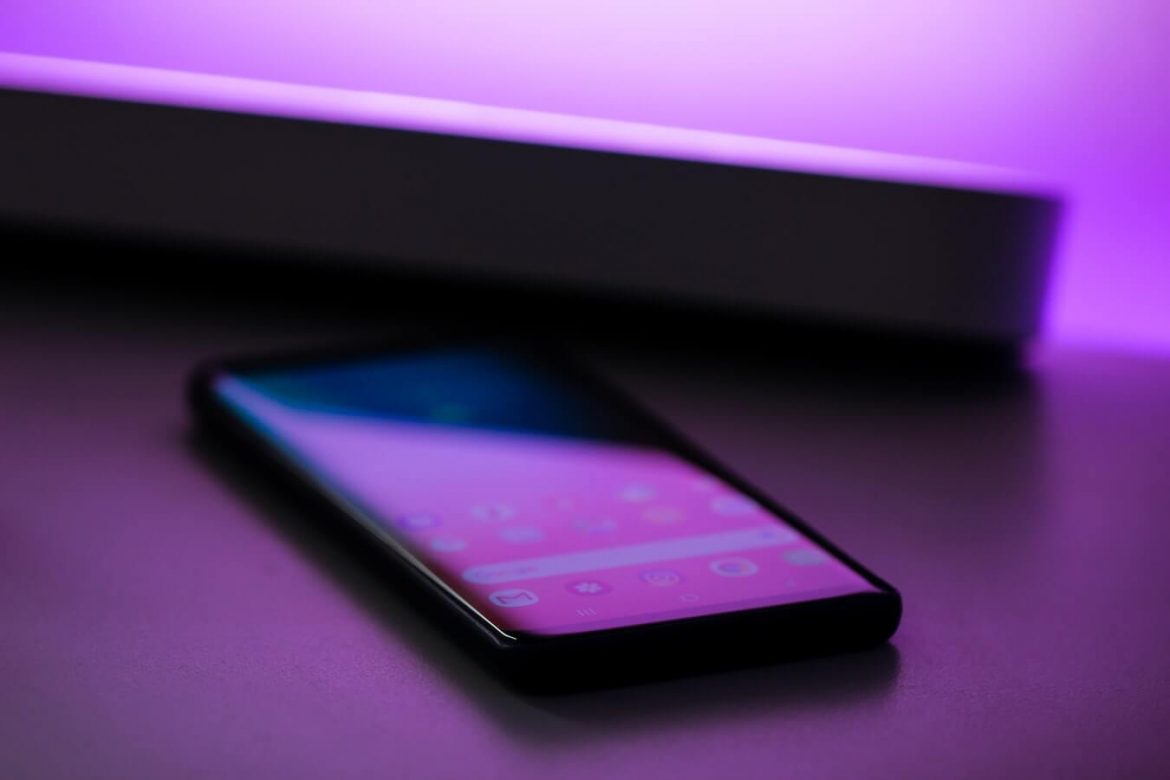Looking to give your eyes a break? Dark mode swaps white backgrounds for grays and blacks. Here’s how to enable dark mode in all your favorite apps.
We spend a good portion of our day staring at screens. Last year, US adults looked at mobile devices more than TV for the first time, averaging 3 hours, 10 minutes per day, according to eMarketer. Those numbers will only continue to grow.
All that bright light streaming into your eyeballs isn’t great. Blue light can confuse your brain about the time of day, disrupting sleep. Giving up mobile devices isn’t really an option for most people, though, so many of us opt for a dark mode, which swaps white backgrounds for grays and blacks.
Not all apps offer an official dark mode; some just have night themes that only work under certain conditions. But if you’ve updated to iOS 13 or your phone actually has the Android 10 update, both mobile operating systems support system-wide dark modes. But it will only apply to supported apps. The apps below support their own dark modes; here’s how to turn it on.
Skype
Video chat service Skype allows you to change the mobile app’s color theme by tapping on your user profile. From there, tap Settings > Appearance > Dark to make the app permanently black. You can also set the app to follow the OS theme and further customize by changing the accent colors.
Todoist
If you’re in need of a to-do list app, Todoist allows you to easily change the app’s color themes. If you’re just downloading Todoist now, part of the setup will be choosing a theme. Otherwise, you can open the hamburger menu and go to Settings > Theme > Dark to darken the whole app.
Wikipedia App
To go dark on Wikipedia, tap More > Settings > App theme, and choose between light, sepia, dark, and black. Preview the different themes right from the menu.
To enable dark mode on Pocket for Android, navigate to your profile, tap the three-dot icon on the top-right and select Settings. Tap Change Theme and select Dark in the pop-up menu. On iOS (pictured), navigate to your profile, tap the gear icon on the top-right, and tap Theme. In the pop-up menu, select Dark.
Google News
On Android, the Google News app can be set to dark mode by tapping your user profile and going into Settings. From there, select Dark Theme and determine where you want dark mode applied. On iOS, you’ll have to turn on system-wide dark mode for it to apply to the Google News app. And while the Google News interface will change, the articles you click into will remain their default coloring.
To enable dark mode on Twitter, tap your profile icon and select Settings and Privacy > Display and sound > Dark mode, and either toggle it on or select whether it should align with systemwide settings (iOS). On Android, select whether you want it on, off, or set to automatic. If the dark blue Dim theme is not dark enough for you, the lights out option offers a true black theme.
YouTube
Spare your eyes as you watch video after video on YouTube. On Android, tap your profile photo up top and select Settings > General > Dark theme and toggle it on. On iOS, tap your profile photo up top and select Settings > Appearance > Dark theme.