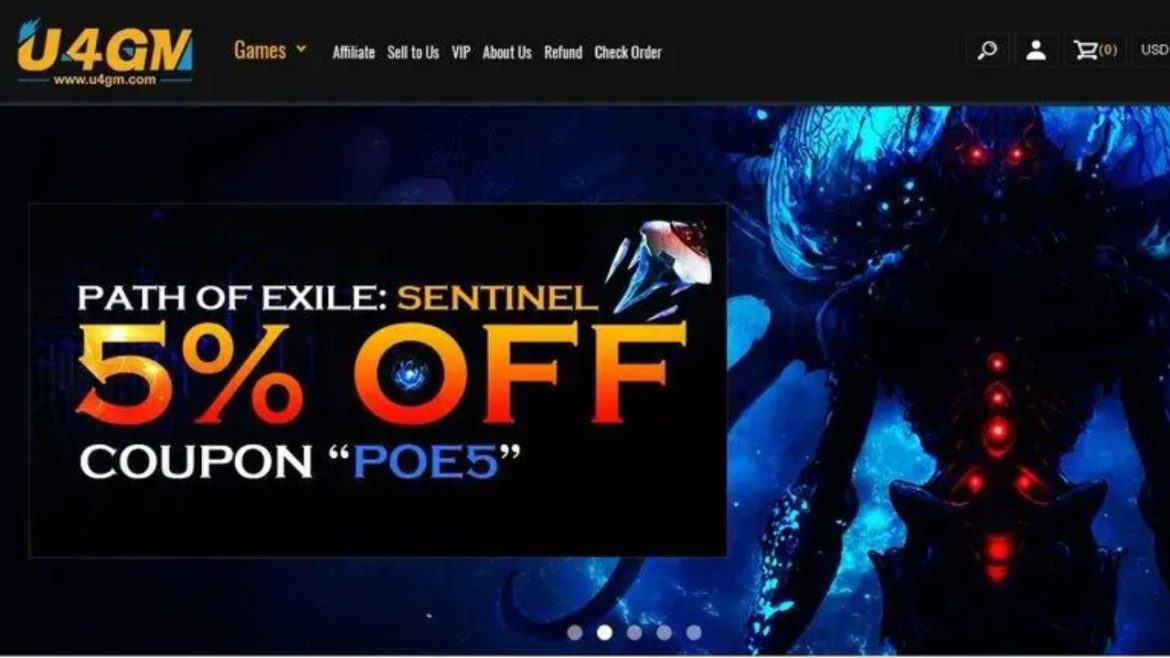For centuries, paintings of women have held a magnetic allure in the art world. From Renaissance elegance to bold contemporary works, these pieces transcend eras, weaving tales of vulnerability, power, …
What Are the Key Advantages of Coated Webbing in Harsh Environments?
by Nettie Ali
written by Nettie Ali
Various manufacturing sectors require durable, flexible webbing that withstands extreme conditions, so coated webbing has become essential for their operations. The material finds applications in outdoor equipment, medical instruments, industrial …